I heard yesterday that we can install Matlab on Linux computers. And I tried it today, thankfully, I made it 🙂 Here, the steps that how to install it. Actually, the installer on Linux is very similar to the installer in Windows; even steps are same.
Before installing, we must have license key or MathWorks account. I had license key that is academic key for my university so the steps following for installing with license key.
When downloading finished, there are 2 files in my Downloads directory:
R2017a_glnxa64_dvd1.iso and R2017a_glnxa64_dvd2.iso
1. Extract iso files, we can see 2 directories:
R2017a_glnxa64_dvd1/ and R2017a_glnxa64_dvd2/
2. Run installation, but there is a warn message from Matlab Documentation for this step:
Do not run the installation from inside the DVD root. Start the installation from a directory outside the DVD root.
so, we have to run the installation from outside the root directory(R2017a_glnxa64_dvd1 directory).
[code]sudo R2017a_glnxa64_dvd1/install[/code]
or, you can use “&” character end of command for installing independent from terminal.
[code]sudo R2017a_glnxa64_dvd1/install &[/code]
3. Installer will open,
3.1. 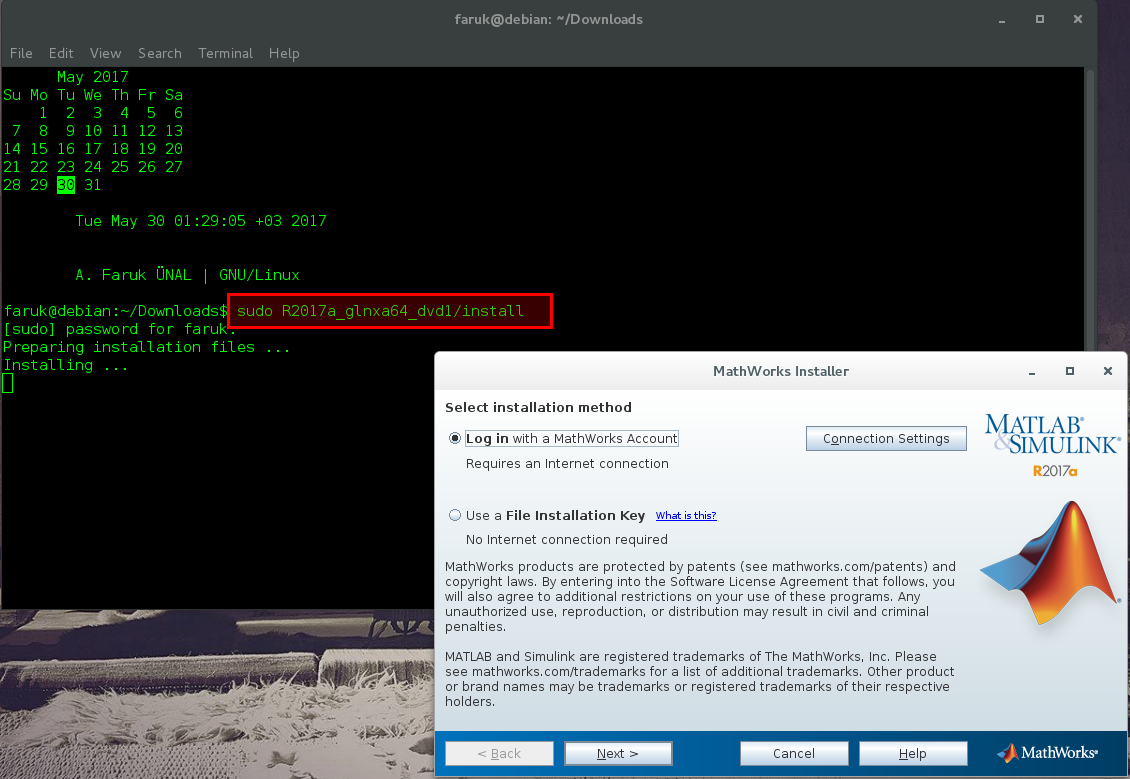
3.2. I selected “Use a File Installation Key” because I have a key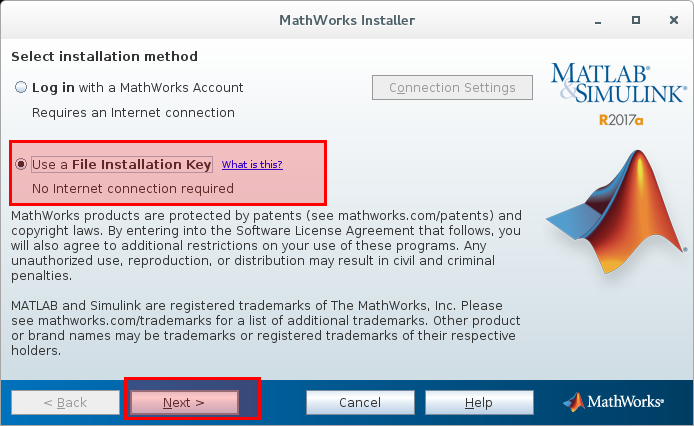
3.3. 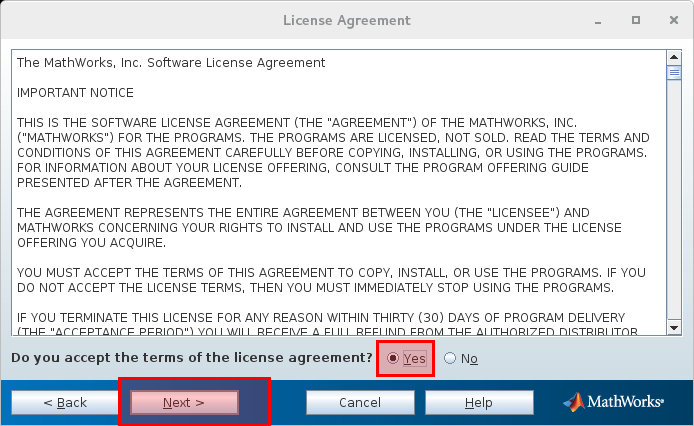
3.4.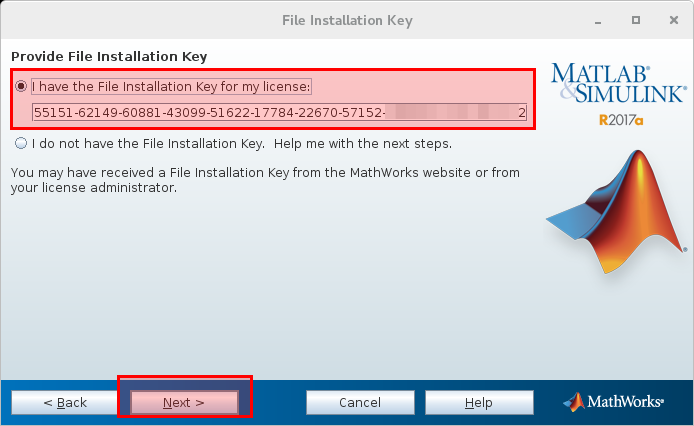
3.5.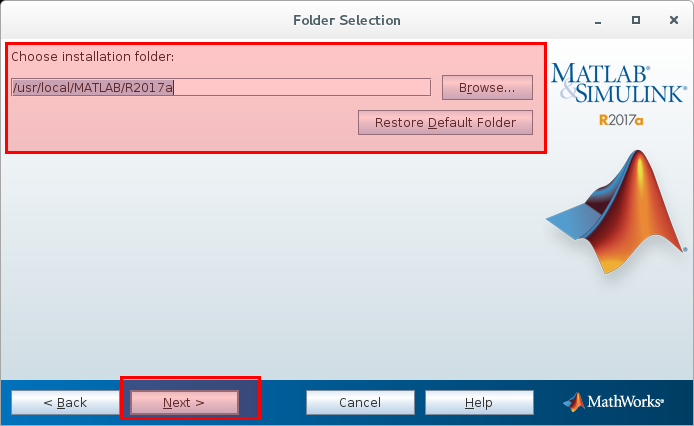
3.6.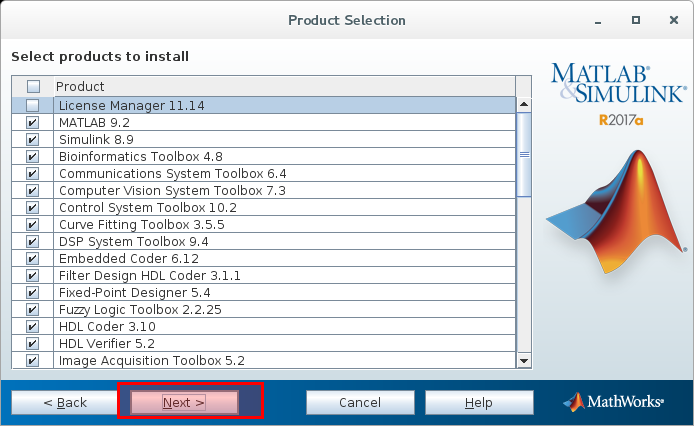
3.7. In this step, select license.dat with file selector (Browse button) and continue.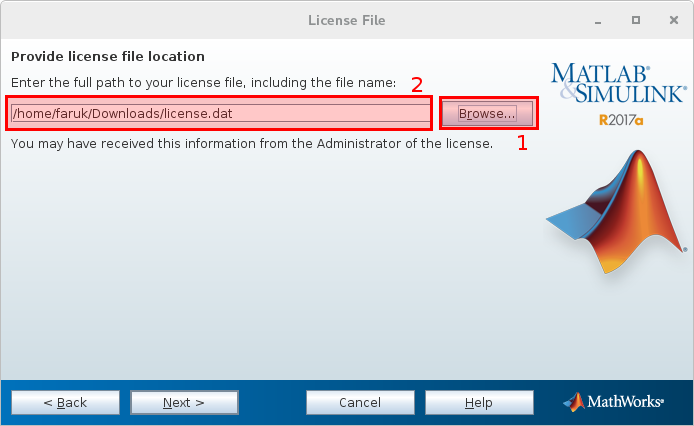
3.8. Click this box and active for opening MATLAB via matlab command from terminal.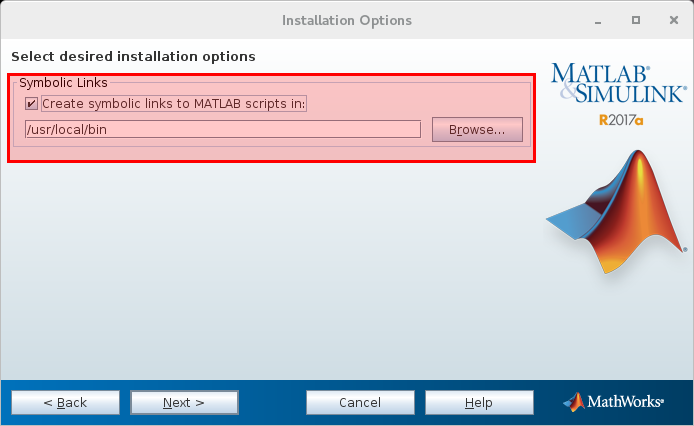
3.9. 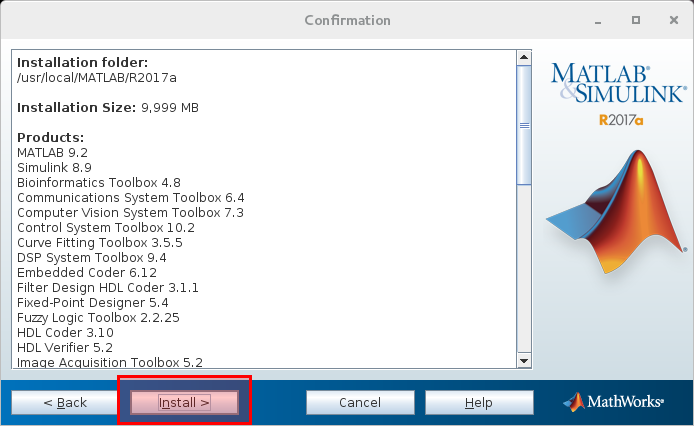
3.10.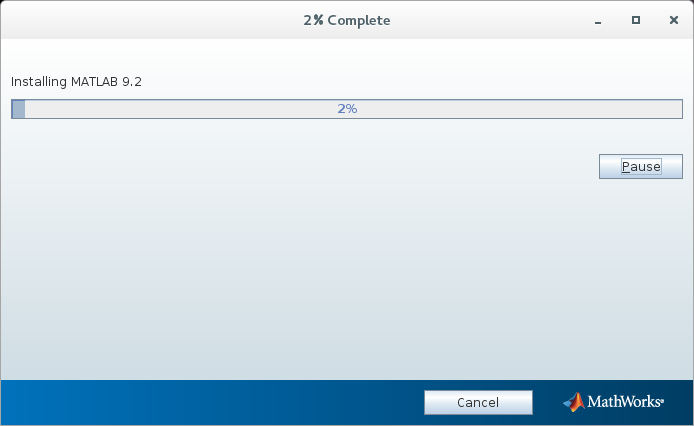
3.11. When you see this message, we have to run some commands for remove the need for DVD.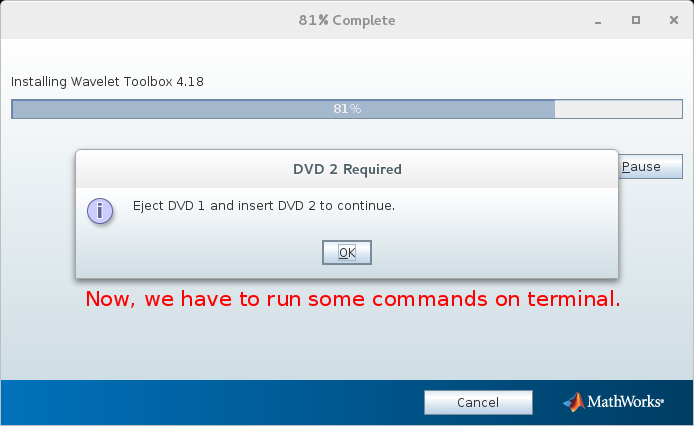
Open a new terminal and, run commands:
[code] sudo rm -rf R2017a_glnxa64_dvd1/ sudo mv R2017a_glnxa64_dvd2/ R2017a_glnxa64_dvd1 [/code]
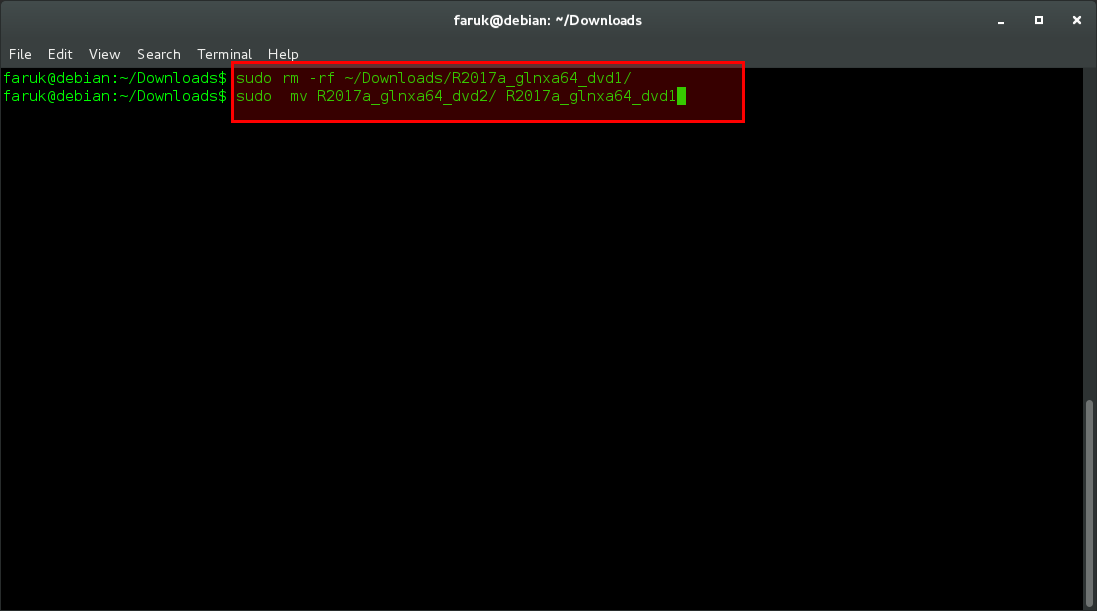
Then, click OK. Installation will continue.
3.12.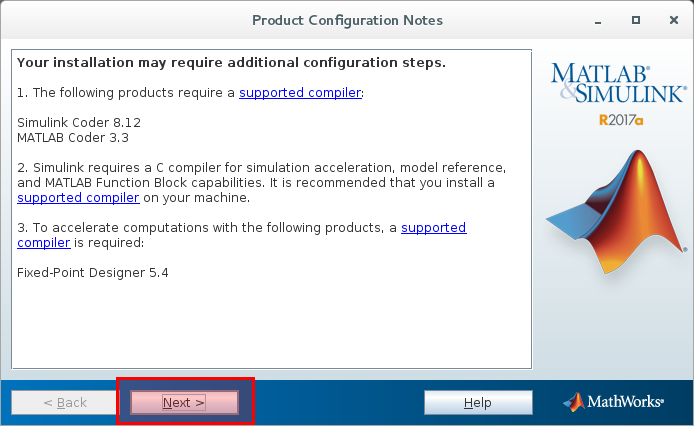
3.13.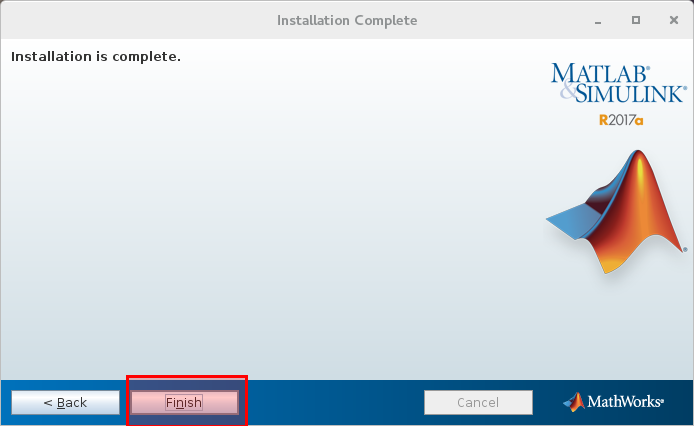
3.14. Finally, you can see “Finished” 🙂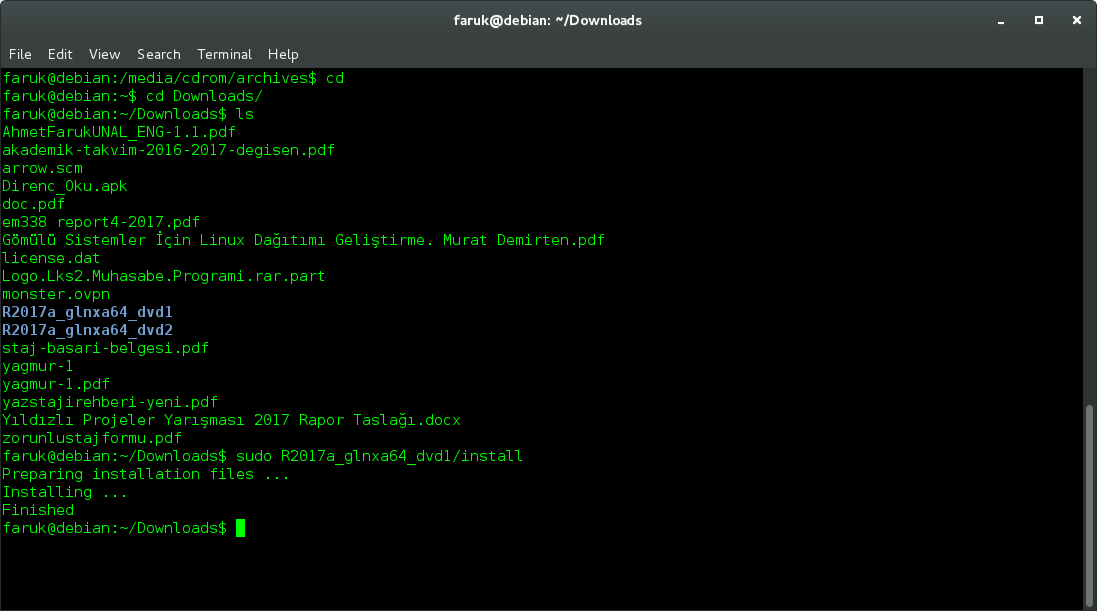
For run MATLAB,
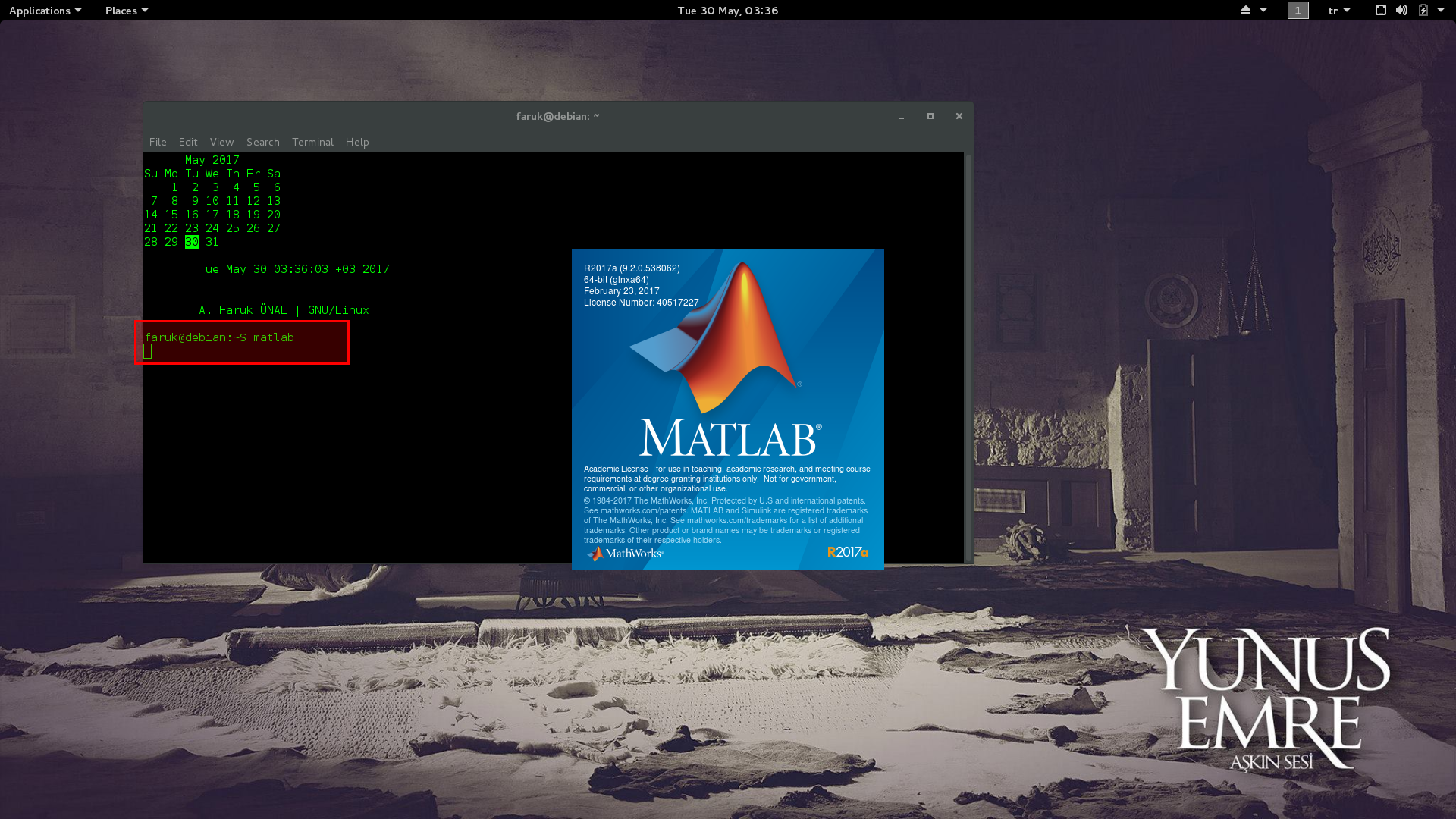
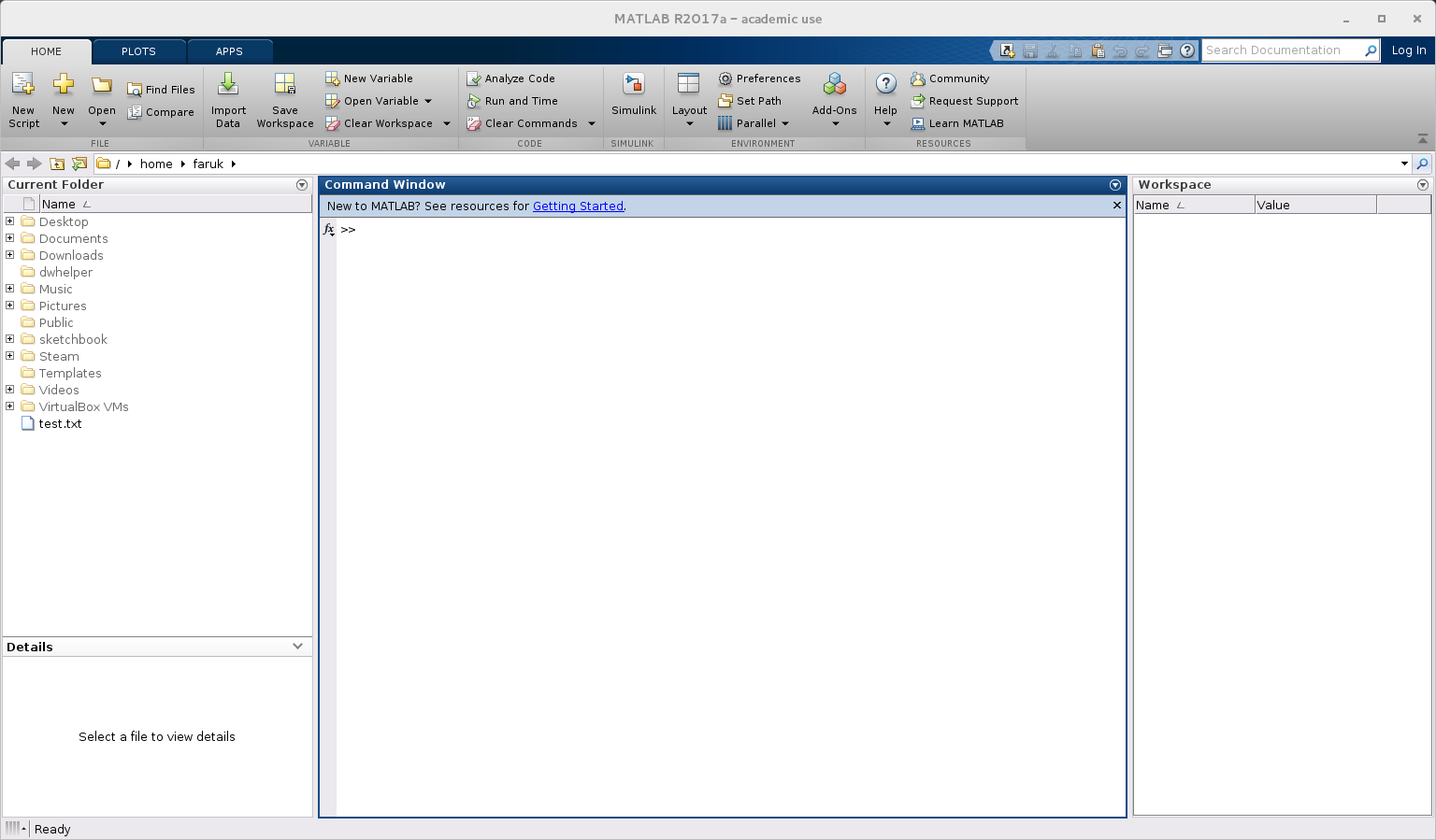

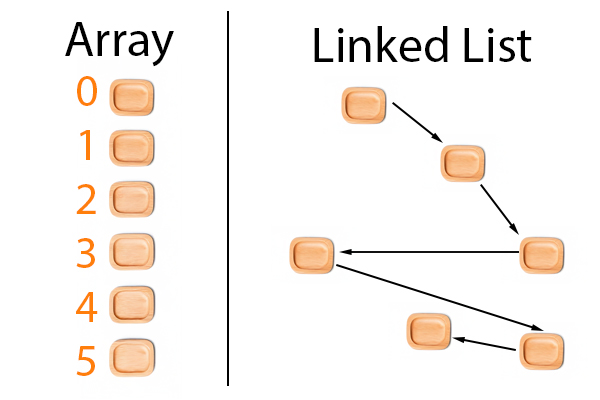
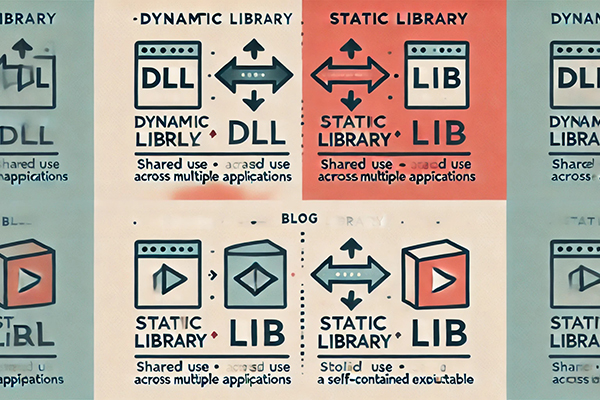
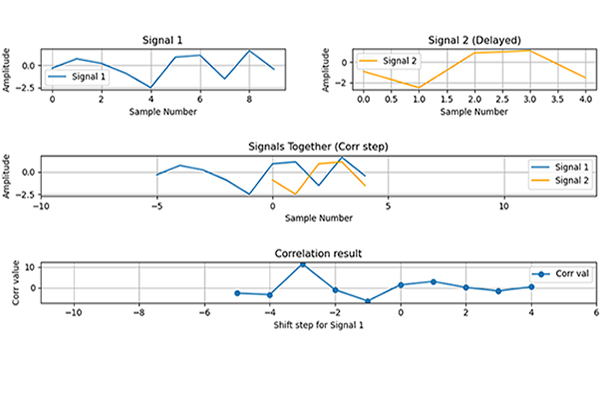
Michaela
Thank you so so so much for this <3
unalfaruk
You’re welcome 🙂 Thanks for comment.