Hello again! Nowadays, I’m returning to dual boot system to move my development environment to Linux OS. And I prefer to use Debian with GNOME desktop because I got used to it before. Developing something on Linux is easier than Windows because we have terminals and root privileges, especially for Python.
Maybe you know, in Linux systems we don’t have any .exe file or Program Files or installation file (.msi) etc. So when we want to install something, we use package manager in general, or an installation script or download binary files to run directly. We have the shortcut icon when we complete the installation using a package manager, but if we choose the other methods, we have to do additional steps to create the shortcut icon and I realized that we have two methods to create icons.
1. Icons for All Users
If you want to create an icon which can be visible from every user, you use this method.
[code]
cd /usr/share/applications
sudo touch <application-name>.desktop
[/code]
After you create the .desktop file[1], edit this file like below and save it:
[code]
[Desktop Entry]
Name=Eclipse C++ IDE
Exec=eclipse
Icon=/opt/eclipse/icon.xpm
Type=Application
[/code]
After saving, try to search this application from start menu. By the way, “exec” line is so important, be sure that your exec command is working. (You can create custom exec command.)
For me;
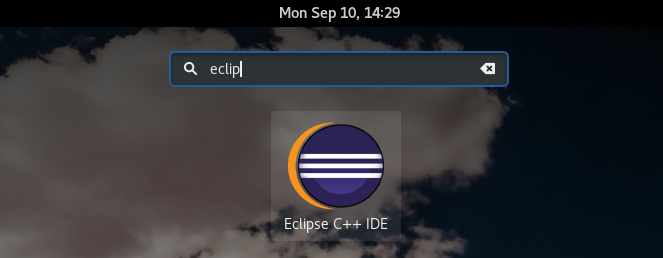
2. Icons for Special User
If you want to create an icon which can be visible for just one user or special users, you create something in /home/ directories.
[code]
cd /home/<user-name>/.local/share/applications
touch <application-name>.desktop
[/code]
After creating the file, you can use the same content above. For me;
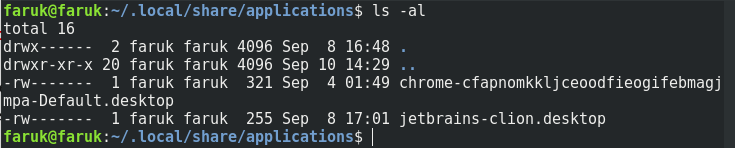
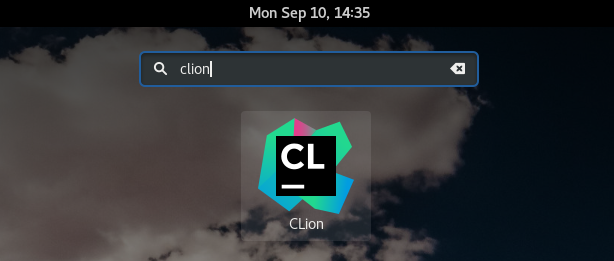
As you see, it’s so easy to create an icon in Debian and Debian based distributions. Have fun!
[1]: https://developer.gnome.org/integration-guide/stable/desktop-files.html.en
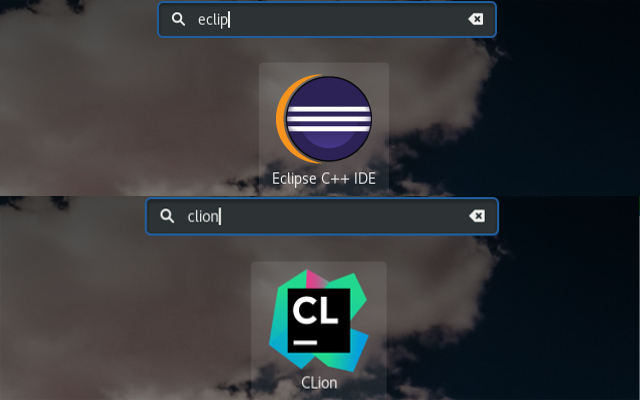
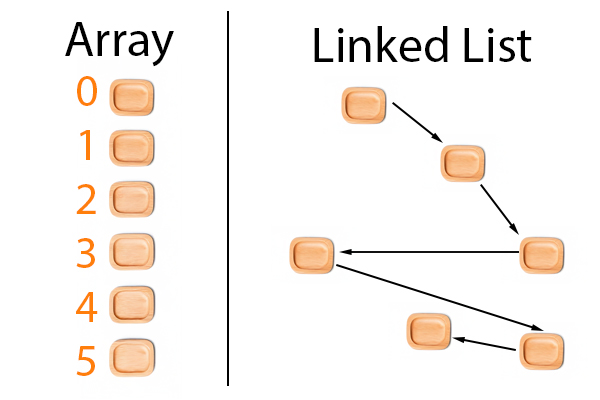
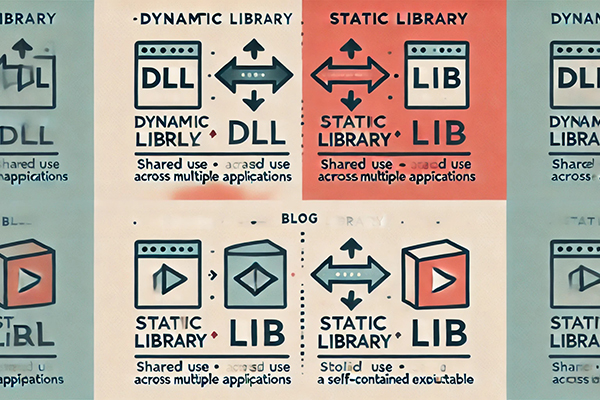
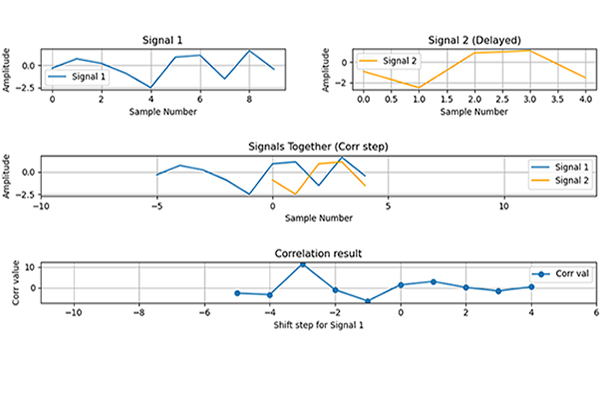
Leave a Reply